UDB and doom mapmaking tools (windows versions running in Bottles)
Installing and activating Flatpak support on your distro
Many big distros will have a package or two to install.
As it happens, Flatpak's website has instructions on many distributions there : https://flatpak.org/setup/
While Mint has built-in support, follow the instructions for your distribution of choice.
On some distros, you might need to manually enable Flathub as a flatpak repository : flatpak remote-add --if-not-exists flathub https://dl.flathub.org/repo/flathub.flatpakrepo
Installing Bottles and Flatseal flatpaks
As simple as searching for them, and installing them, in any GUI tool (Discover, Gnome software, and so on).
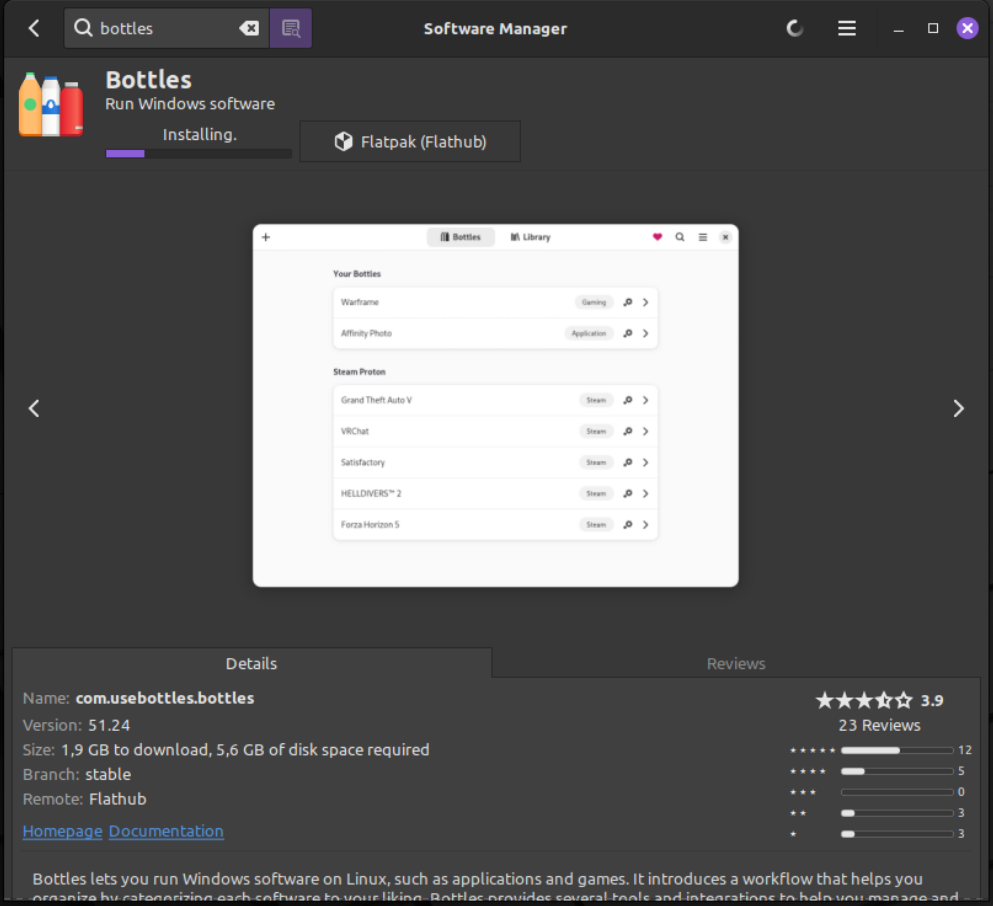
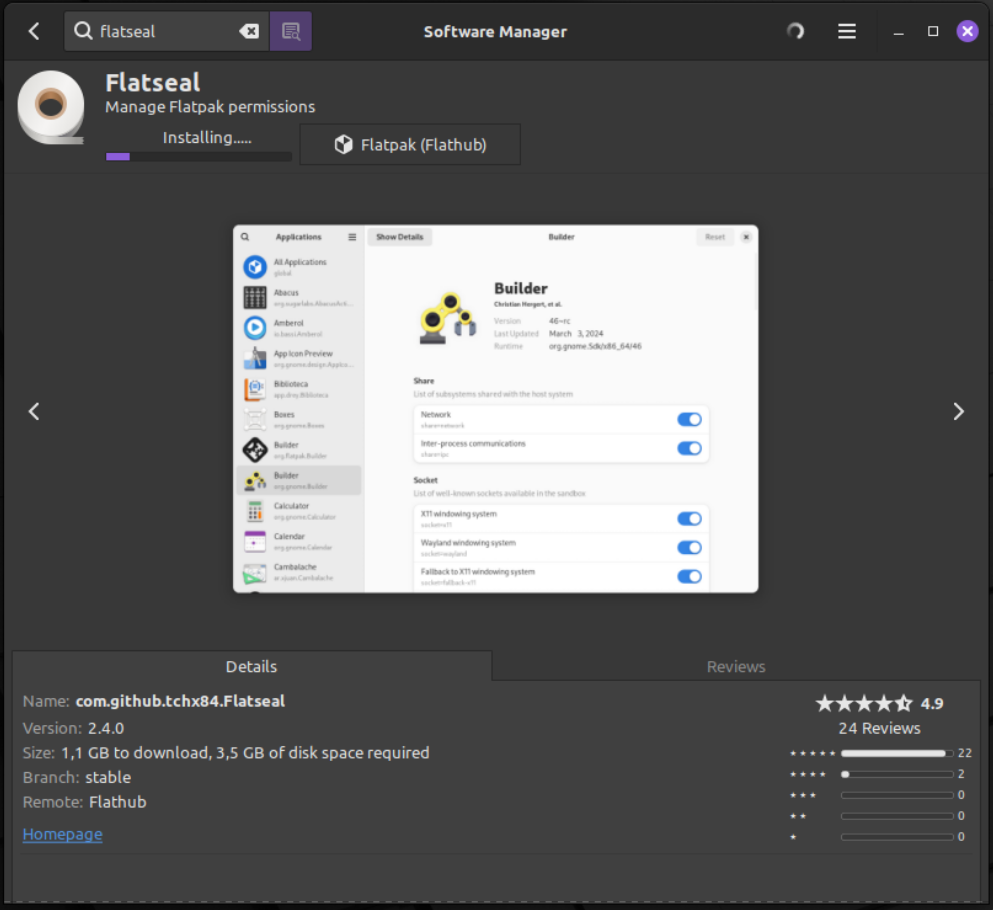
Via the terminal, it would be :
flatpak install com.usebottles.bottles
flatpak install com.github.tchx84.Flatseal
Using Flatseal to give permissions to the Bottles flatpak
At the first launch of Flatseal you need to select Bottles from the left menu, then scroll to the Filesystem section and make your choices.
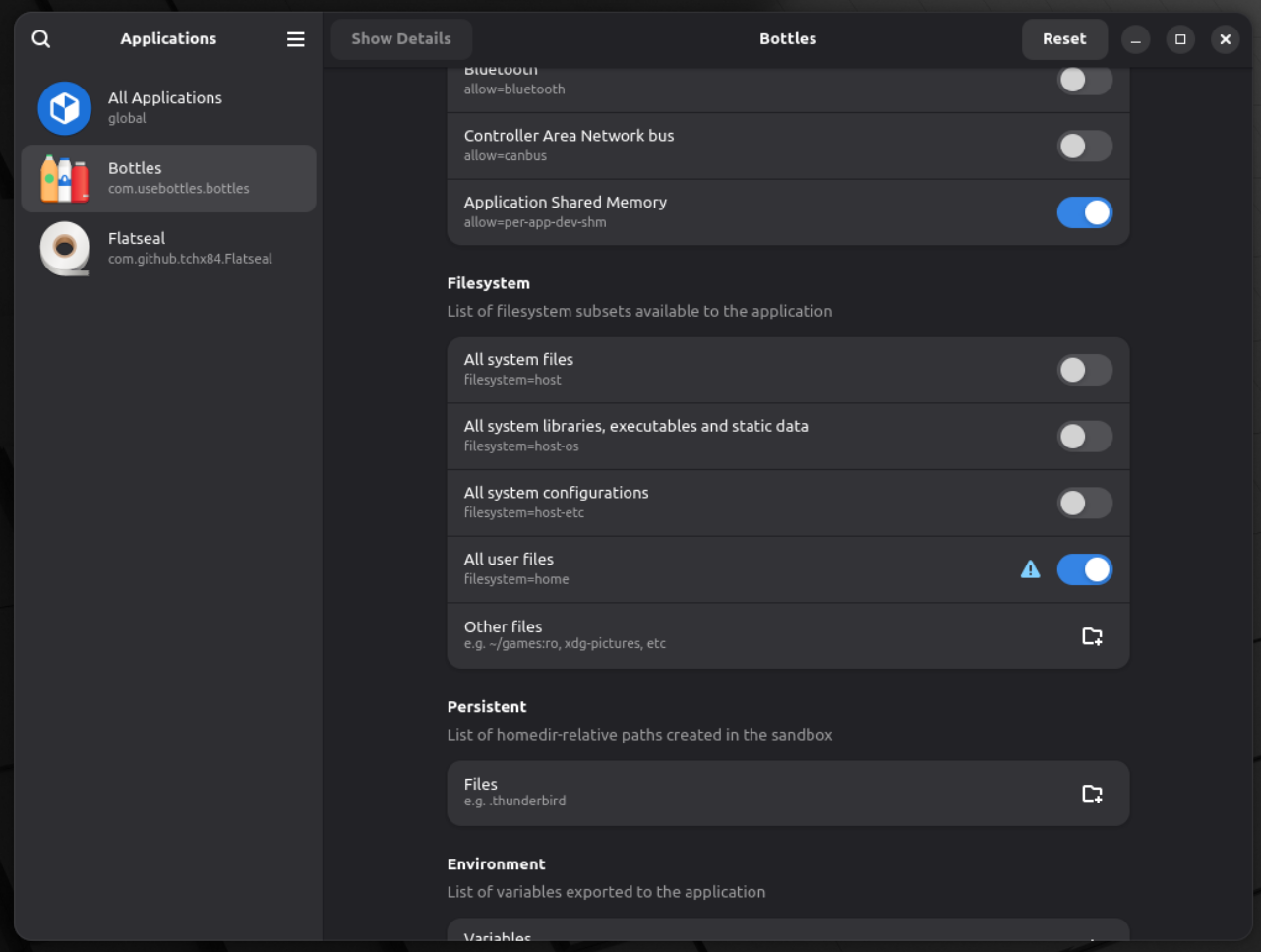
You could choose to give it access to "all user files" (home) like I'm showing in the screenshot above, so that if your windows installers, map assets and maps are stored there, they're all accessible by Bottles (and the programs installed inside Bottles).
Alternatively you could give it access only to one directory under which you'd put all things related to mapmaking.
Your call.
Creating our first Bottle
Get the latest Ultimate Doom Builder installer (the default one is 64bits, that's fine, get that one).
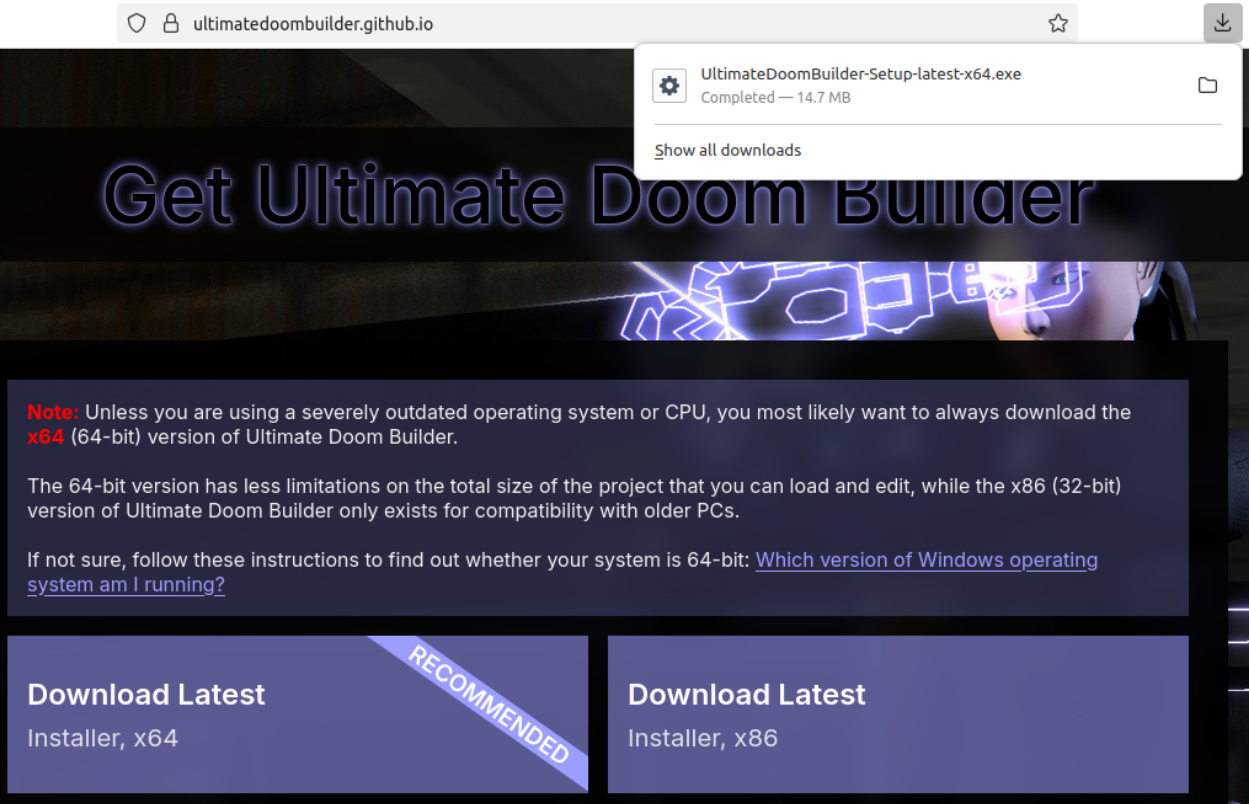
Then open Bottles. On the first run, you'll be welcomed by... a welcome screen.
Click on the arrows until it says that it needs to download and set stuff up, accept.
It will run for a short while, and will tell you when it's done.
Then you'll see the main interface and a "+" button on the top left to create a Bottle.
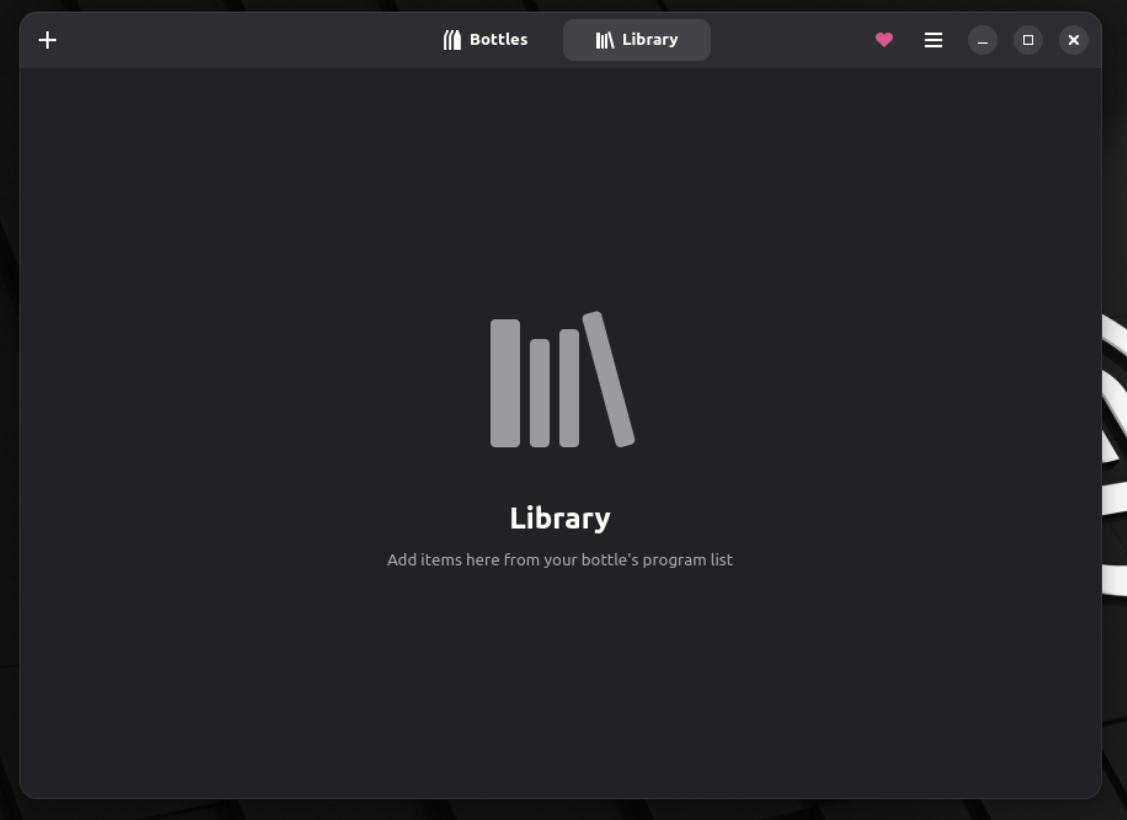
Name it how you want ("UDB" or "Doom mapmaking tools" or whatever you want). Then let Bottles create it.
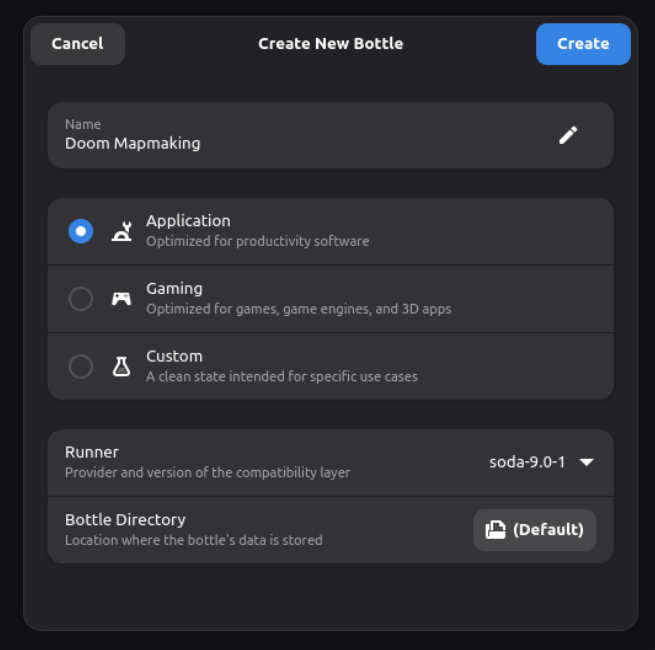
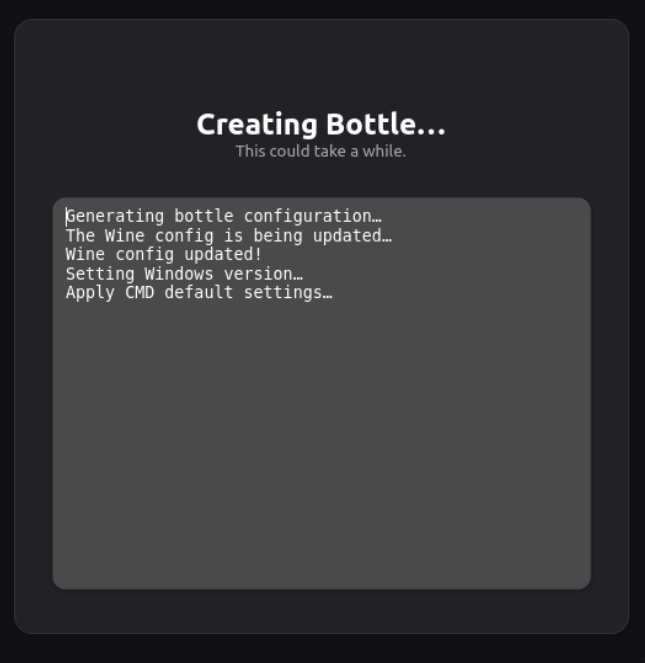
Installing UDB
When your bottle is created, it'll appear on the main screen.
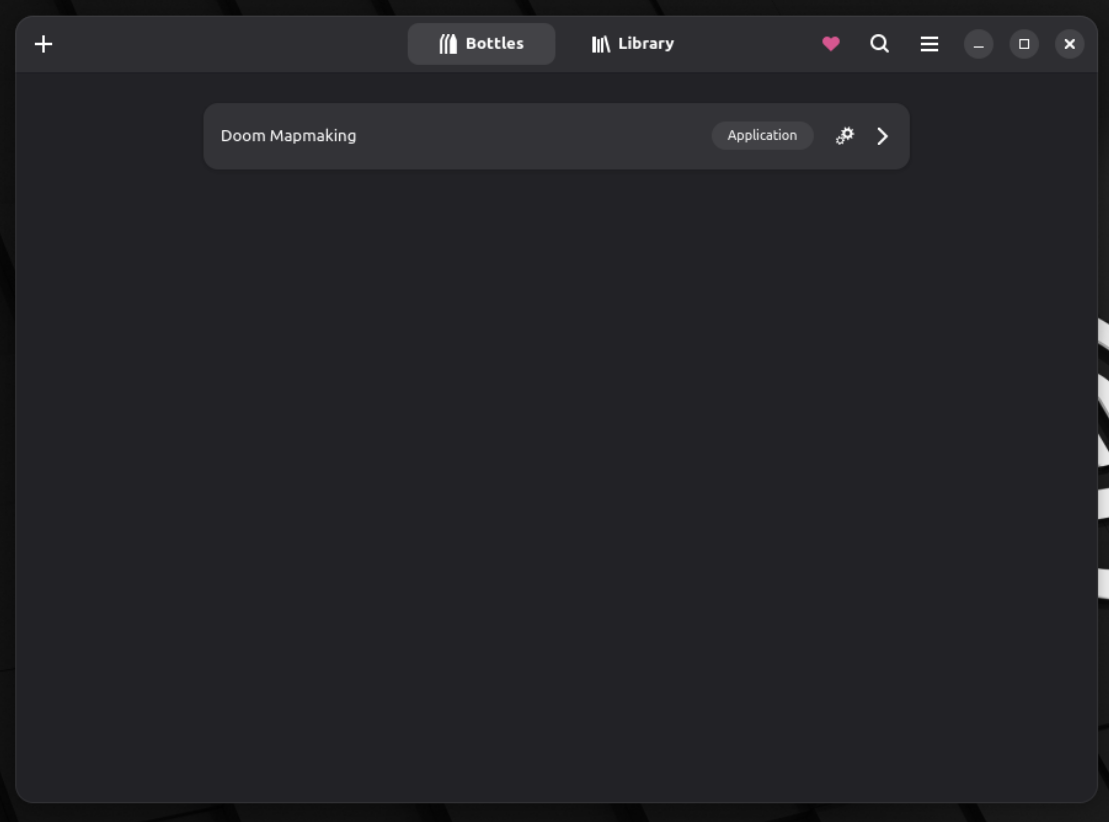
You'll be able to go into it, and have an option that'll say "Run an executable".
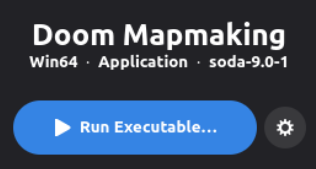
Click that, and select the UDB installer .exe that you got earlier. Then install it as you would on Windows.
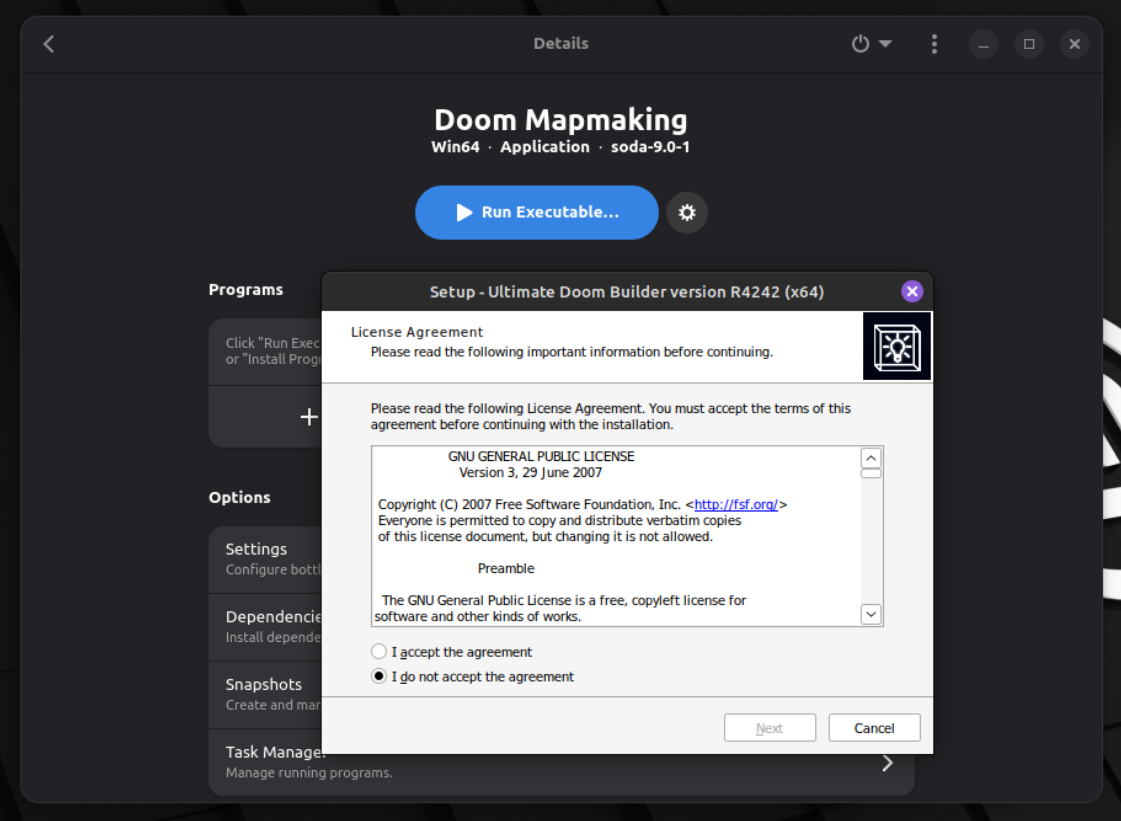
You can check the "Run now" box at the end of the installer, to check that it opens.
For now though, close it.
Notice that inside your bottle, in the Programs section, you now have a "Builder" entry.
At the end of that line you have a 3 dots menu that will allow you to make the program inside that bottle available easily (adding it to app menus, desktop shortcuts).
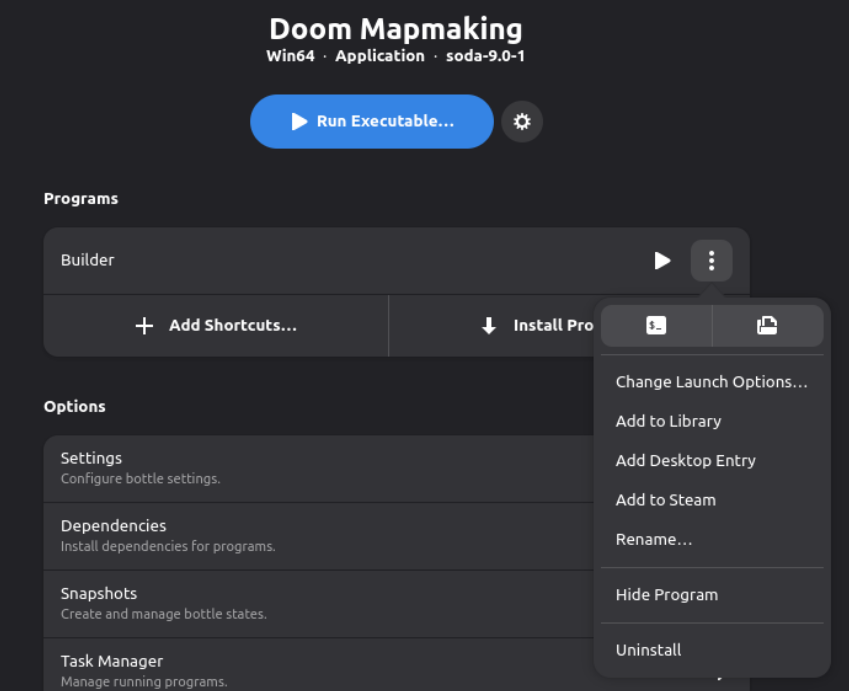
Installing Uzdoom and configuring it in UDB
Get the latest Uzdoom for windows.
Now, in the main window of your Bottle, click on the three dots menu on the top right and select "Browse files".
This will lead you to the "drive_c" folder of your bottles, which is an "emulated" C:/ drive. Put Uzdoom and its files in a folder in Program Files, for example.
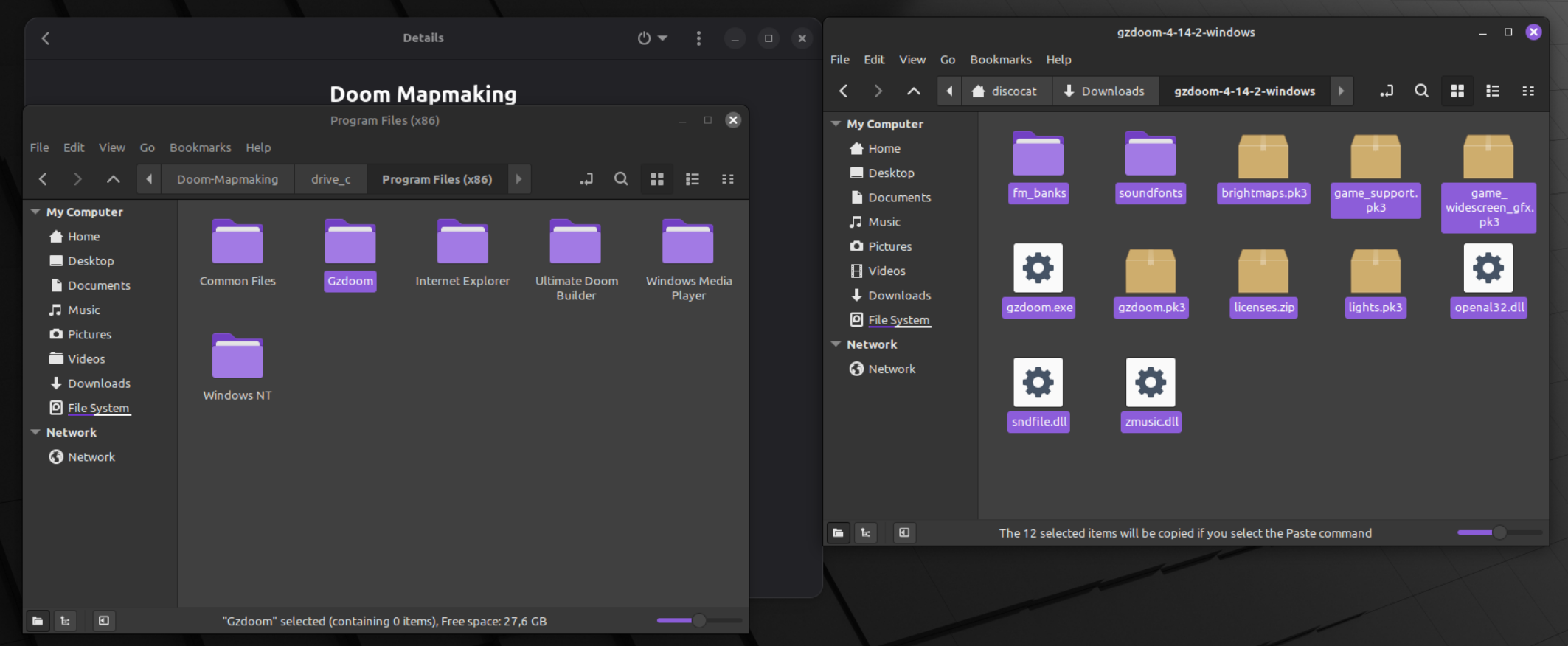
Now, back to UDB, open a map (and the needed resources), and try to run it.
When asked for a program, select the "Browse" icon, and get to where you put Uzdoom in "C:/" (drive_c).
Then, click the run button from UDB again, and your map should start in Uzdoom.
Slade
Like UDB, Slade has an installer, so use the "Run Executable" button of your Bottle, and just follow the installer steps.
There, Slade is also installed in your Bottle !
Bonus round : Shortcut for Uzdoom in your Bottle
In your Bottle page, below "Builder", there's a "Add Shortcut" button.
Click on it. Then, go to ~/.var/app/com.usebottles/bottles/data/bottles/bottles/<NameOfYourBottle>/drive_c/ and continue to where you put the uzdoom.exe and select it.
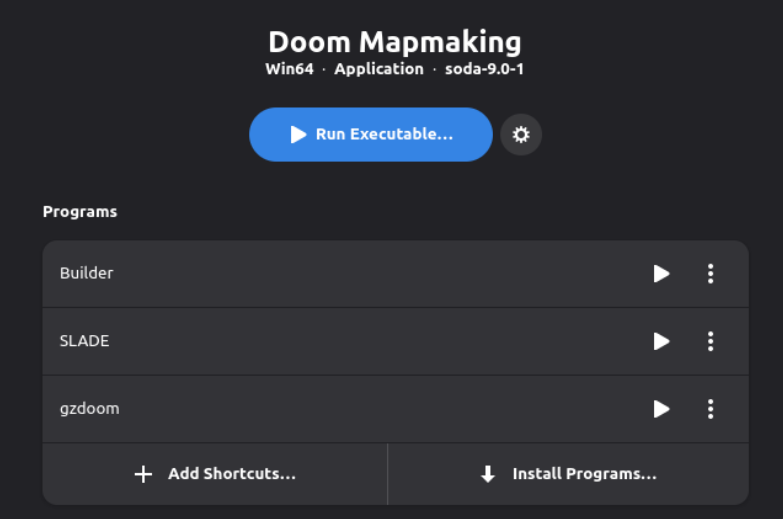
What now ?
What about other ports you might wanna use with UDB ?
Well, same thing : if they have an installer, choose the "run an executable" again, else just copy the .exe and its associated files in a folder named whatever you want inside the "emulated" C:/ (drive_c).
You know how to make a shortcut for the .exe files that don't have an installer from the previous bonus step !